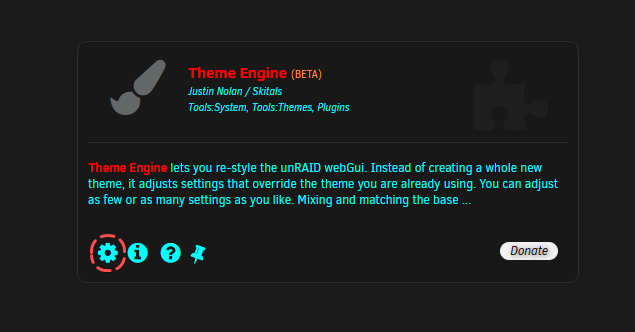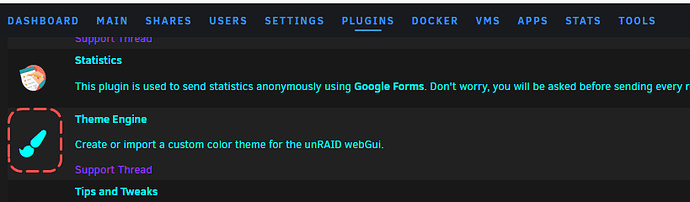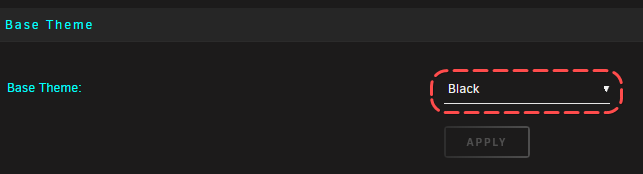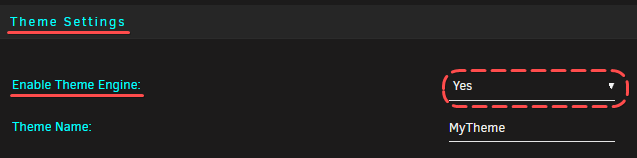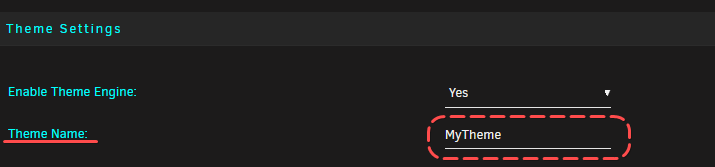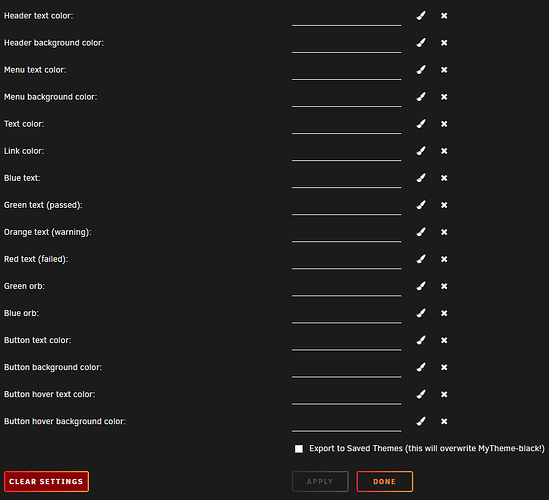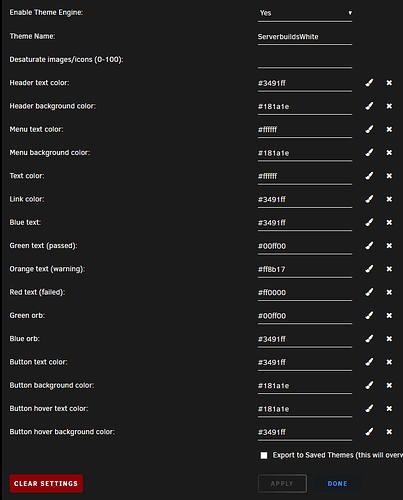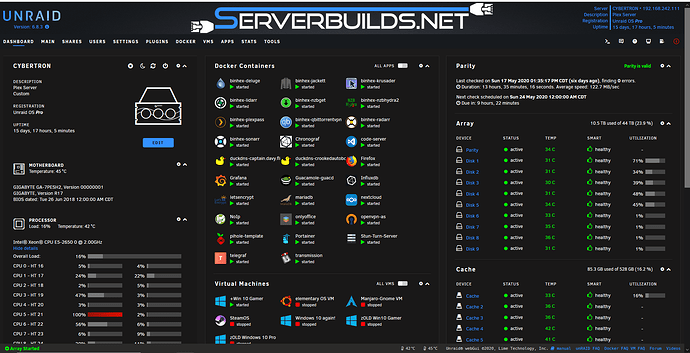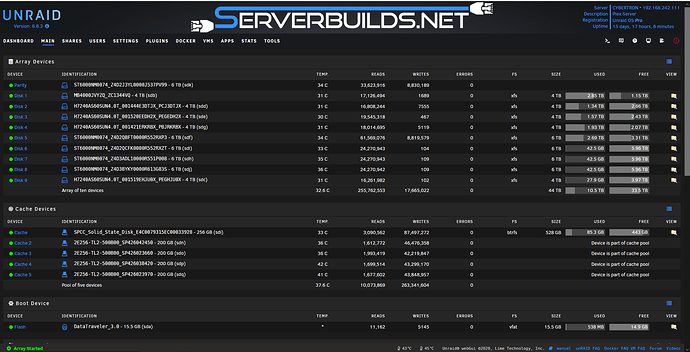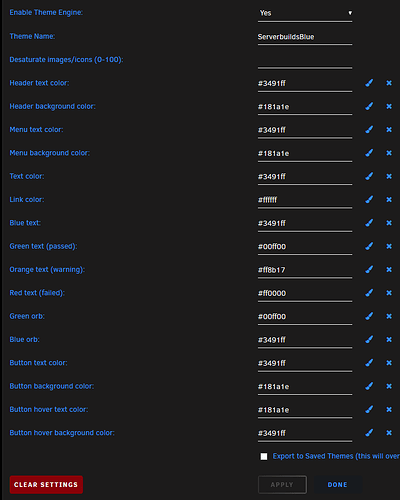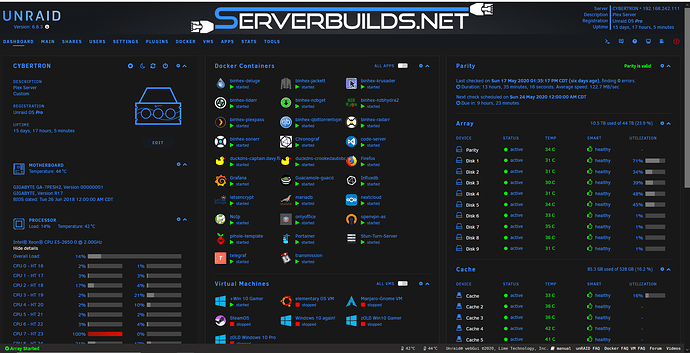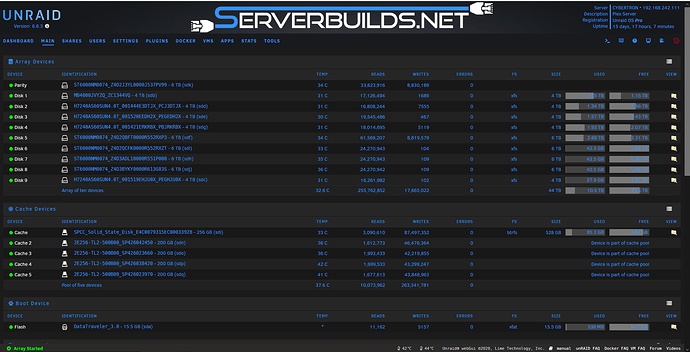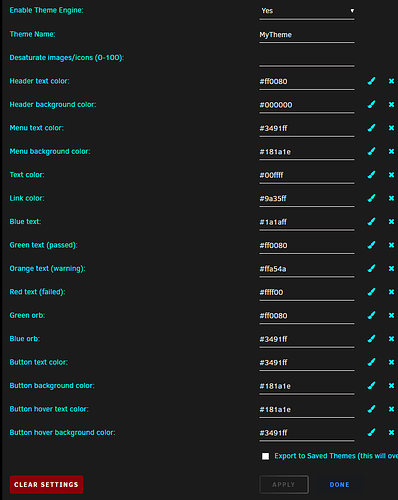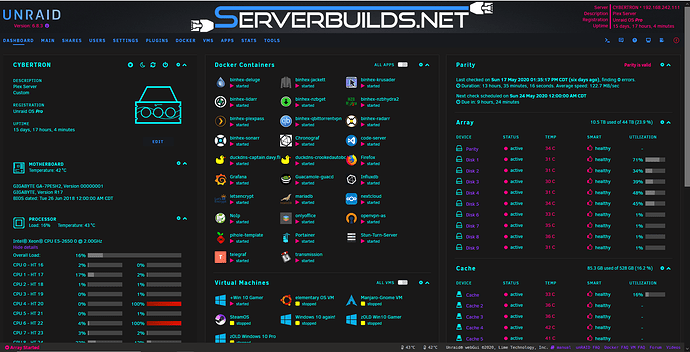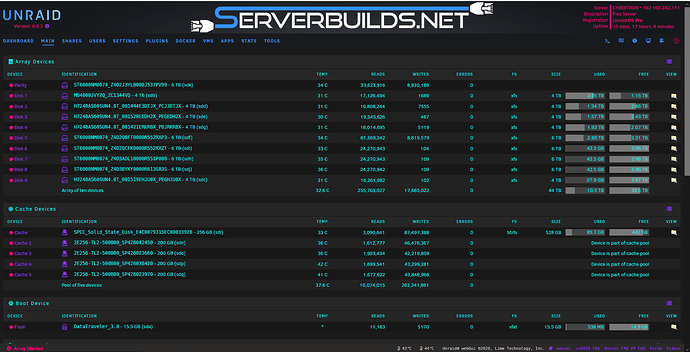This post will provide steps on setting up ThemeEngine on Unraid and provide settings for two Serverbuilds.net setups.
-
Go to your community apps tab and type in “theme” in the search box and install the Theme Engine plugin.
-
Select the settings gear or go to the plugins tab and select Theme Engine.
-
Scroll down to Base Theme, select “Black”, and click Apply.
-
Scroll down to Theme Settings and chose “Yes” in the options for Enable Theme Engine and then scroll to the bottom of the page and click apply
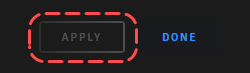
-
Enter the name you want for the theme you are going to create in the Theme Name field and click Apply as in #4.
-
Choose colors for each item listed if you want them to change from the Unraid default. If you leave the field blank, the default Unraid color will still show. You can click Apply often to see the results of your color choice.
-
Attached are screenshots of the two Serverbuilds.Net color setups I built as well as my own personal color setup. I have included screenshots of the Dashboard page as well as the Main page as examples of how each of the three setups will look.
a.)Serverbuilds-White setup then screenshots
b.)Serverbuilds-Blue setup then screenshots
c.) My Theme setup then screenshots