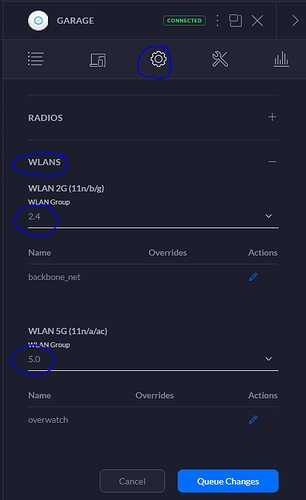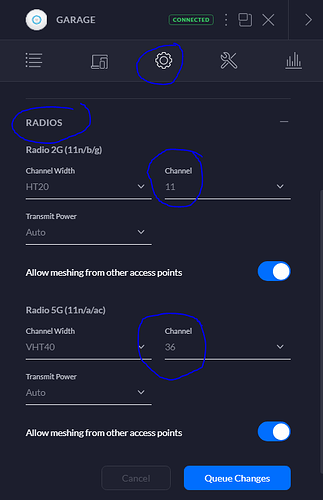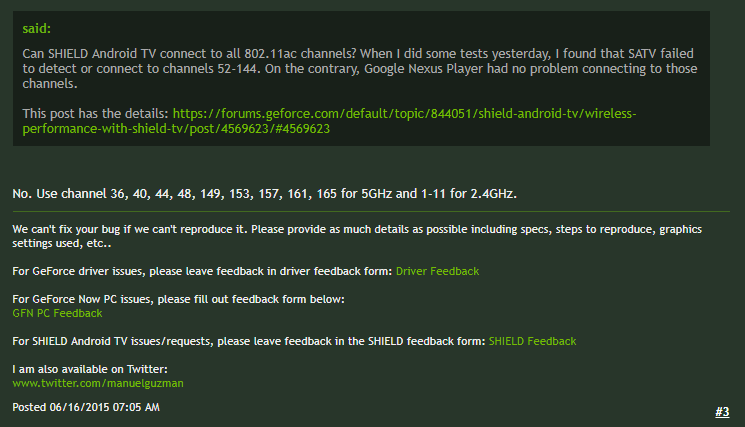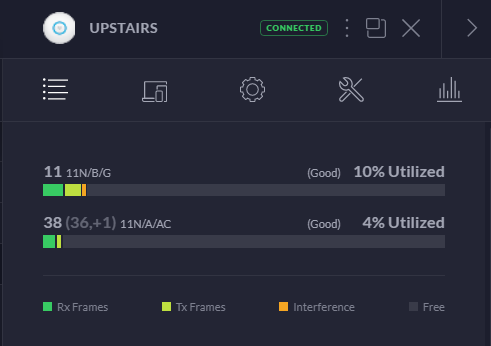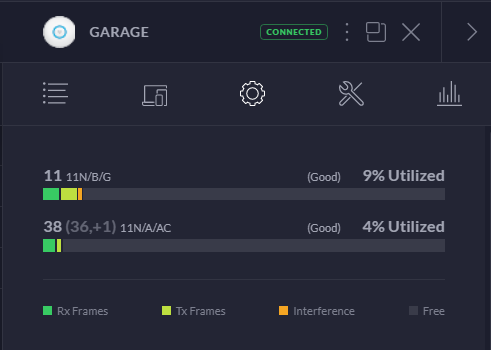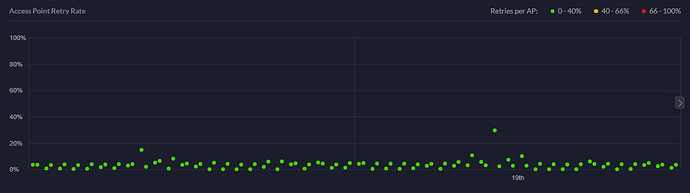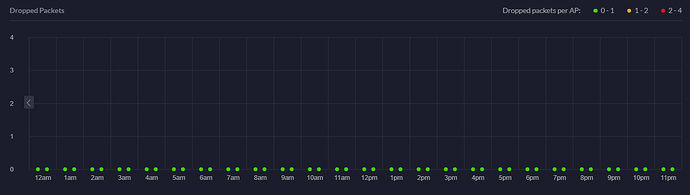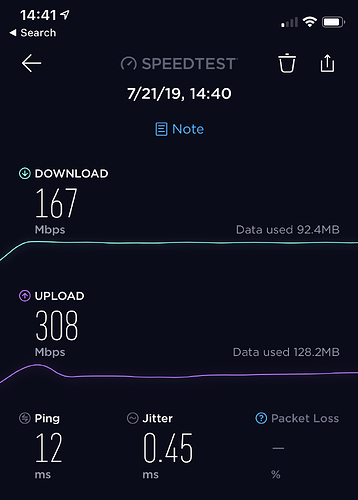There’s not a whole lot to do here, but here’s my standard configuration.
Set 5.0 and 2.4 networks to have completely different SSIDs.
Here, I’ve created two different Wirless Groups (one for 2.4 and one for 5.0) each with their own network name. I use the 2.4GHz for longer range connections and devices which require high availability, such as smart home devices. (Echo Dots, Thermostat, smart switches, etc.) I use the 5.0 for just about every device that supports it otherwise.
Once you’ve created both your 5.0 and 2.4 groups with at least one network in each, apply them to each access point.
Click on the AP you want to manage, click the settings gear, and then the WLANS tab.
Add in each group to its respective section, and queue the changes.
Use channels 11 and 36 for best performance
Under each access point, click the settings gear, then the radios tab. For 2.4 use channel 11, and for 5.0 use channel 36.
There are other channels that can give you good performance, but I’ve found these work best for me. Use the same channel on all access points if you have multiple.
I started doing this back when I had a Nvidia shield and was experiencing poor WIFI performance. Here are some other WIFI channels you can try, according to the NVIDIA forums (applies to all / most 5.0 and 2.4 devices):
After changing these settings on each AP, don’t forget to queue the changes.
I have a metric whack-ton of WIFI devices, and here’s what my utilization looks like:
You want your Access Point Retry Rate to look something like this:
And your Dropped Packets to look like this: